Direct Link to our Client Support Portal
There are several ways to submit a support ticket, we have added links in our HUB service, Central Service and in our Knowledge base. You are able to submit a ticket without the need to signup for an support account, however, you will need to signup for an support account to be able view all your submitted tickets.
If you are accessing support via our Client Support Portal, there is no additional log-in needed. You are able to submit a ticket without creating a login account, all communications will flow via your email.
Submit a Ticket
After you click on our support link you will be presented with a ticket form:
Please completed the mandated fields. If you are logged in, we have prefilled out this information for you.
Type of Ticket
Please a type for you ticket. This will help us prioritize the incoming tickets.
KOR Service
Please indicate for which service you are experiencing an issue.
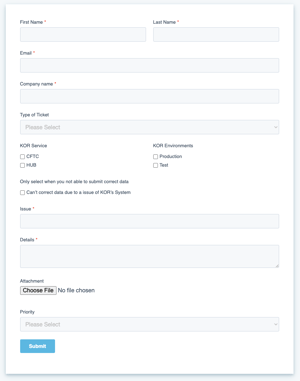
KOR Environments
Please indicate in which environment you are experiencing an issue.
Only select when you not able to submit correct data
Select this box when you are unable to submit or correct your correct data submission due to KOR's systems.
Issues
Short header to indicated the issues
Details
Provide more information regrading the issue.
Attachment
This is optional, you can upload screen shots or other types of files that can help KOR's support team to solve your issues quickly.
Priority
You have the selection of 3 Priorities: Low, Medium and High.
You are able to submit a ticket without creating a login account, all communications will flow via your email. However, if you want to view the status, review older tickets and more, an addition account is needed.
Create a log-in
Once you have have clicked on our support link to our Customer Portal via our HUB, Knowledge base or via an email communication. You will be asked to log-in. If you haven't signed up yet you want to click on "register here" just below the login.
Please use the same e-mail address you use to access KOR's service.

After you have submitted your e-mail and created your password a verification email will be send to your used email address.

The verification email is send from noreply@korfinancial.com. Please check your SPAM folder, as this is an automated email and does get filtered out by some email services.
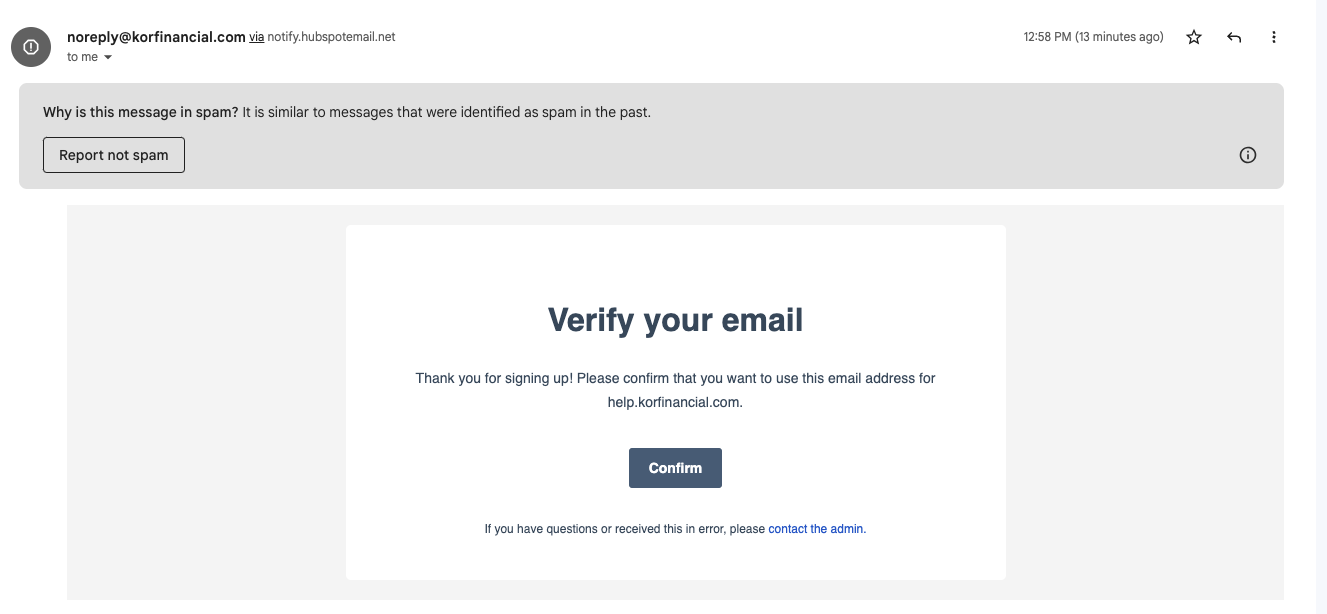
Once you have confirmed your e-mail address you will be able to log-in and view your tickets.
Follow-up and Review Ticket
Once you have logged into the Customer Portal you will be able to view all your tickets, you will be able to see the status, and interacted directly with our support team within this portal.

When you select a ticket, it will expanded and give you an option to add more information and attach a file (max 30mb).
If you have any questions you can always reach us at support@korfinancial.com directly.