How do I create a new KOR report?
To create a new report use the New Report Definition button on the top of the screen: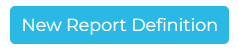
Then select desired Report Type and Name your report.
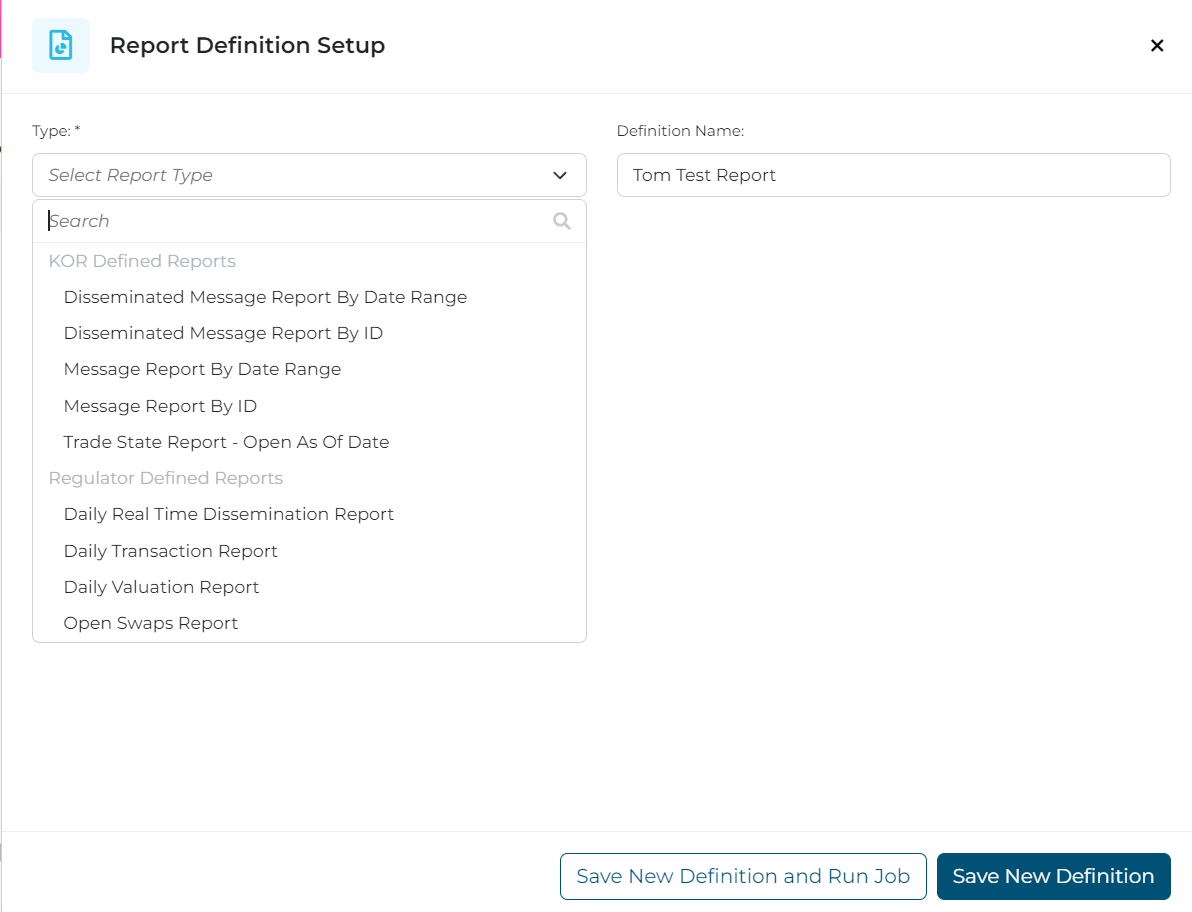
Report Filters
Selecting a Report Type opens up the Report Definition setup page:
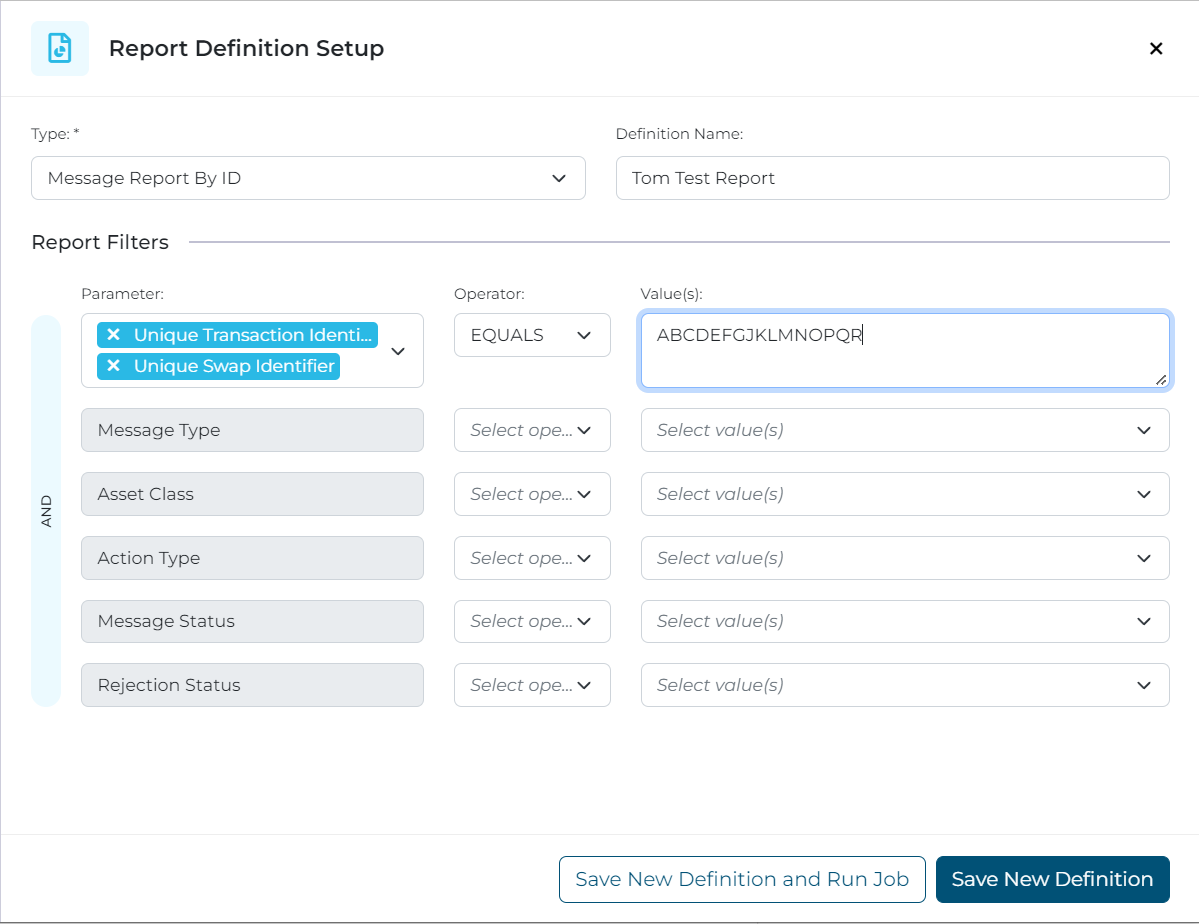
Note: for field parameters that allow for multi-select, the logic used by the report is always OR. For example UTI OR USI equal the value picked on the right side selector.
Fill in report parameters as required and either Save your definition for later or Save and Run it to execute the report job now.
Parameters with an * are required.
If no parameters are selected then all applicable data for the report will be returned.
Period Selection
Based on the report type the user may or may not have to select a period.
Applicable timestamp field
If a report can be based off of different fields, the user must field select the field that they want the timestamp range to be driven off of.

Date range reports:
Reports that require time period selection can support both relative and specific dates. Relative dates pick one of:
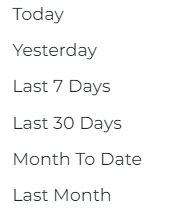
Or a Custom Date Range and use the date picker to set specific Start and End dates:
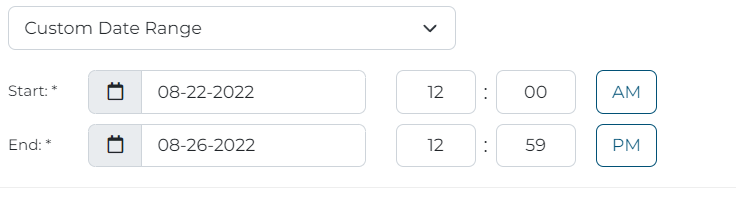
Timezone
As reports are based on a date range or an end of day, the user must indicate the timezone that is applicable.
As of reports
As of reports are defaulted to current time or the user can select a custom date and timestamp.
