Report definitions are the base for running reports on your available data. Each report definition holds the base configuration of conditions / parameters / filters for a report and can be triggered when needed.
To create a new Report Definition navigate to the "Reports" page and click the "New Report Definition" on the top right.
A fly-out will open where you can now create a new report definition. To create a new report definition you need to:
- Select the relevant Report Type
- Provide a constructive name for later reference
- Define the applicable parameters
- If required customize the report context (timezone and holiday calendar)
- Save the report definition
Report Type Selection
The first step is to select a Report Type as this selection will drive the configuration of the allowed parameters. Use the search function of the dropdown to easily find the desired Report Type.
Report Definition Naming
Be sure to provide a constructive name for later reference so it's easy to find back the report definition you are looking for. In the example screenshot below you can see that the name somehow reflects the parameters used.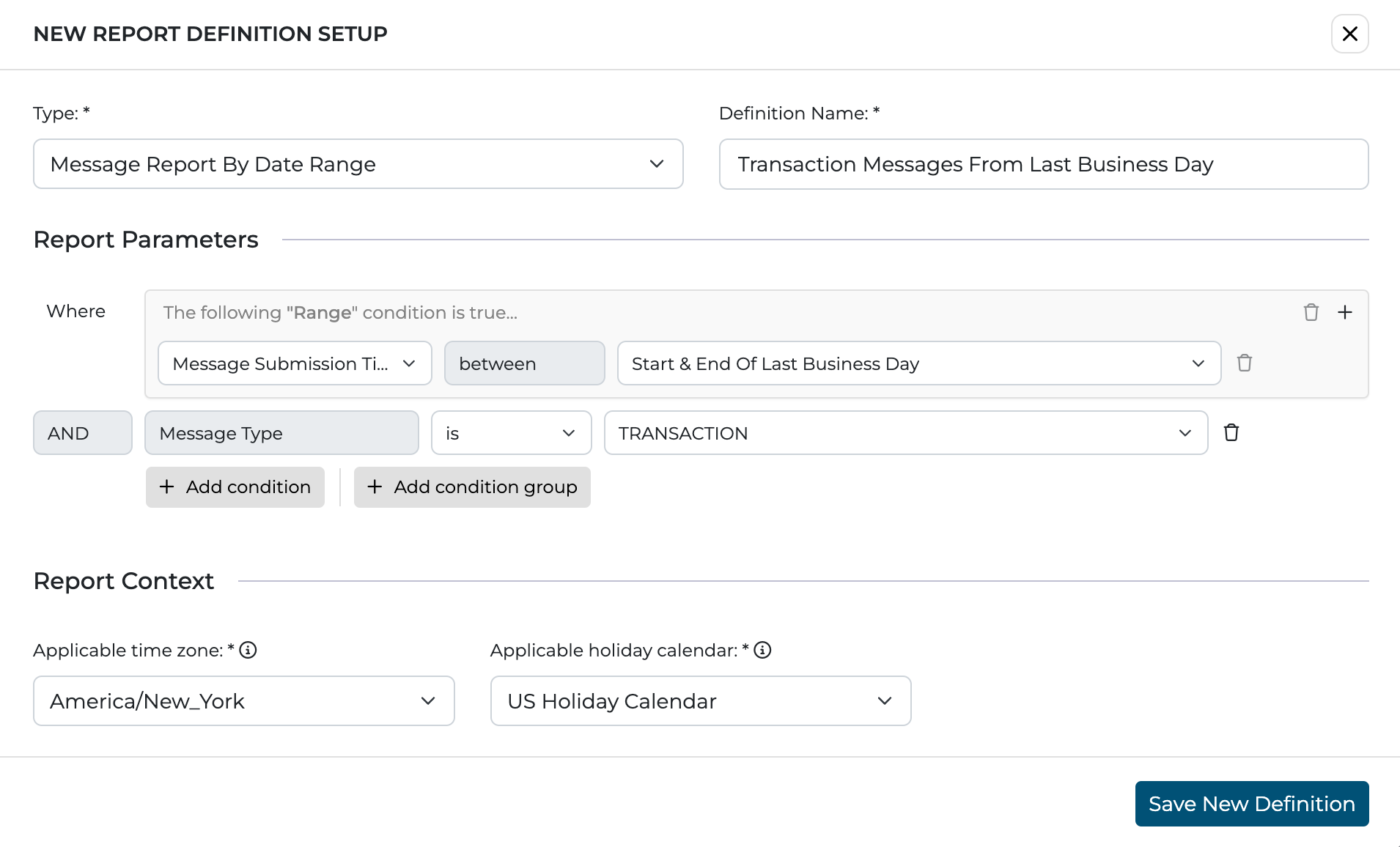
Parameters
Depending on the selected Report Type, possible parameters become available. Use the parameter setup to define the conditions you would like to apply on this report definition.
There are some important constraints and rules:
- Some parameters / groups are required and other are optional. This is depending on the report type. This is made clear by the enabled or disabled trash icon buttons
- Each field can only be specified once on each level
- Some parameters are grouped by definition. In this case you can add each parameter from that group once, again on each level.
- Nested grouping is allowed but limited to a depth of 3 levels. This allows you to create complex parameter setups if needed.
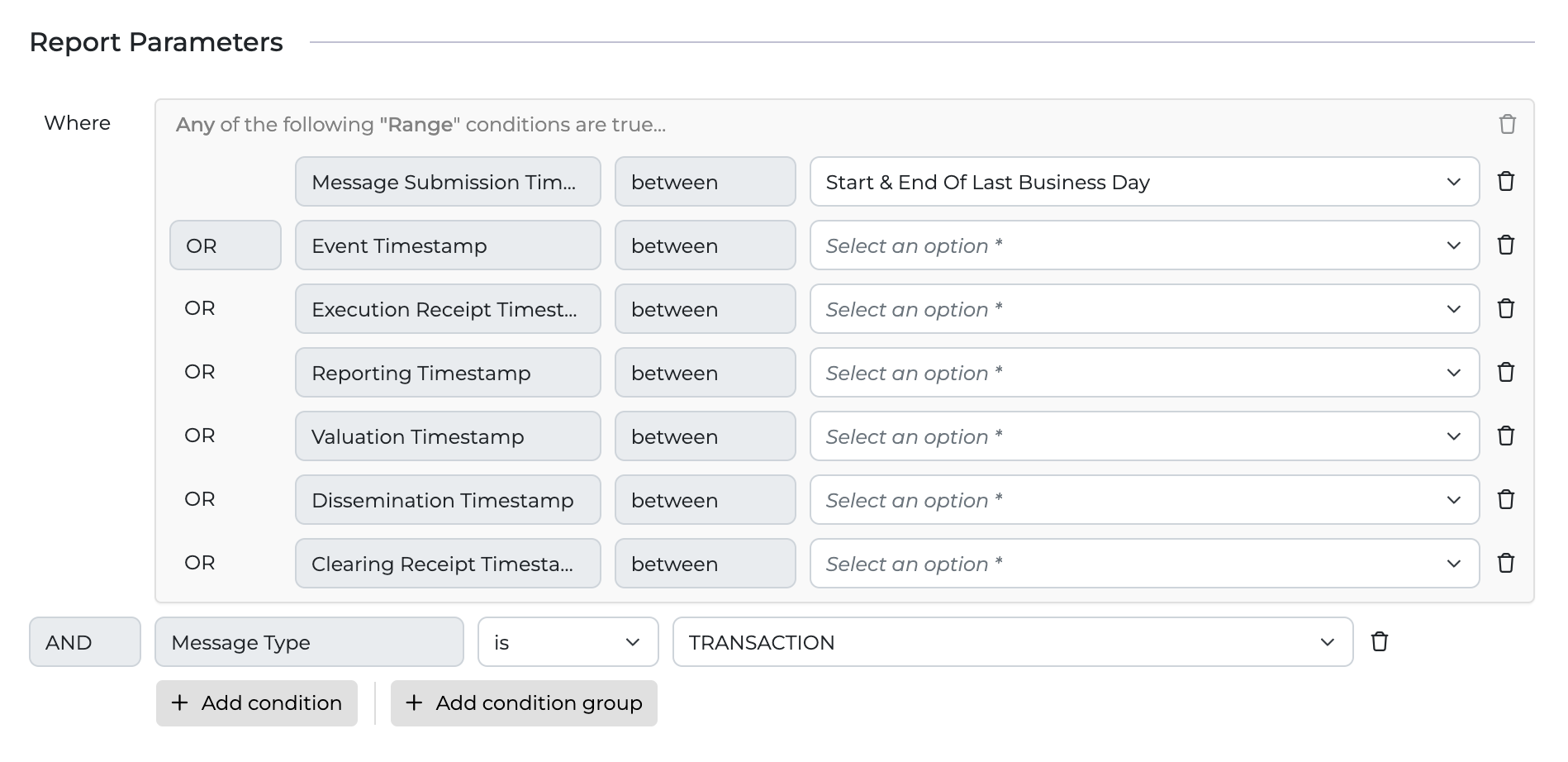
Report Context
Applicable time zone
If you used any parameter in your conditional setup that relies on a date / timestamp field, a required dropdown select for the applicable timezone will appear.
For example when "Message Submission Timestamp" should be between "Start & End of Last Calendar Day", it is important that the applicable time zone is provided for correct calculation of the relevant records for reports based on this definition.
See second screenshot from the top of the page for an example.
Applicable holiday calendar
If you used any parameter in your conditional setup that relies on a date field that has a reference to "Business days", a required dropdown select for the applicable Holiday Calendar will appear.
For example when "Message Submission Timestamp" should be between "Start & End of Last Business Day", it is important that the applicable Holiday Calendar is provided for correct calculation of the relevant records for reports based on this definition.
See second screenshot from the top of the page for an example.