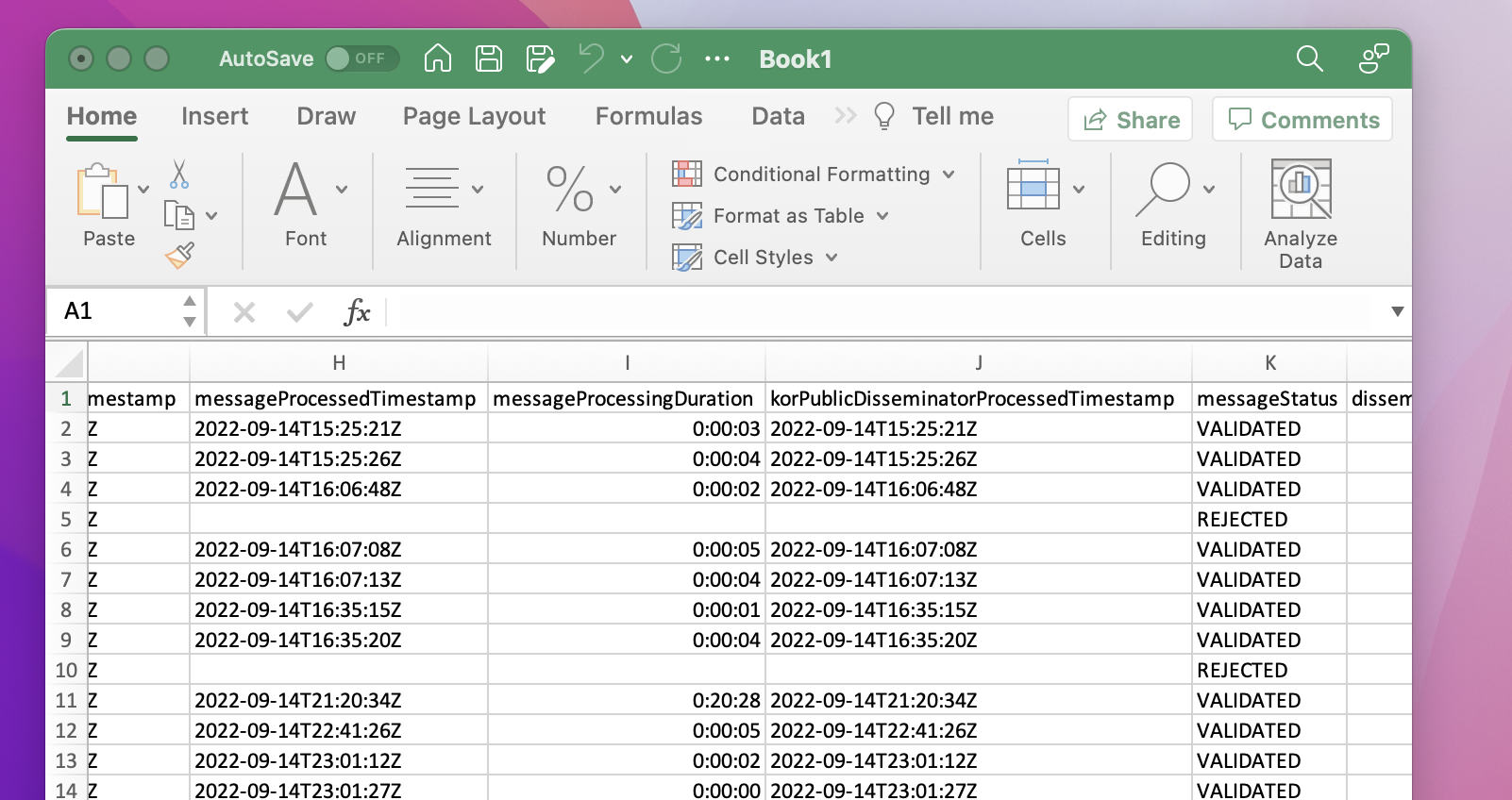My .csv file import doesn't line up all my data correctly.
At times, the default import of MS excel is miss-interpreting the import of .csv files.
Follow the following step to proper import and make the .csv file readable.
Step 1: Ensure the .csv is closed (⚠️this is key!⚠️)
Step 2: Open new file (book) in Excel [example: Book1.xlsx]
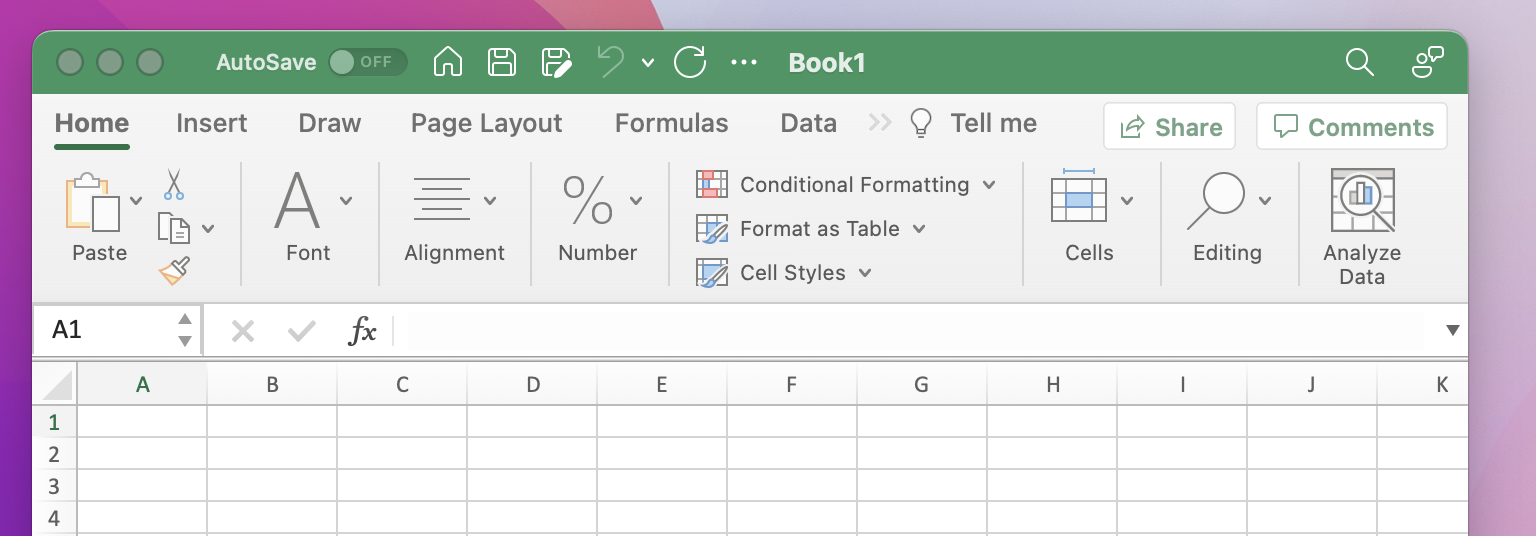
Step 3: Import the .csv file via the Excel import function in the "file" menu drop down.
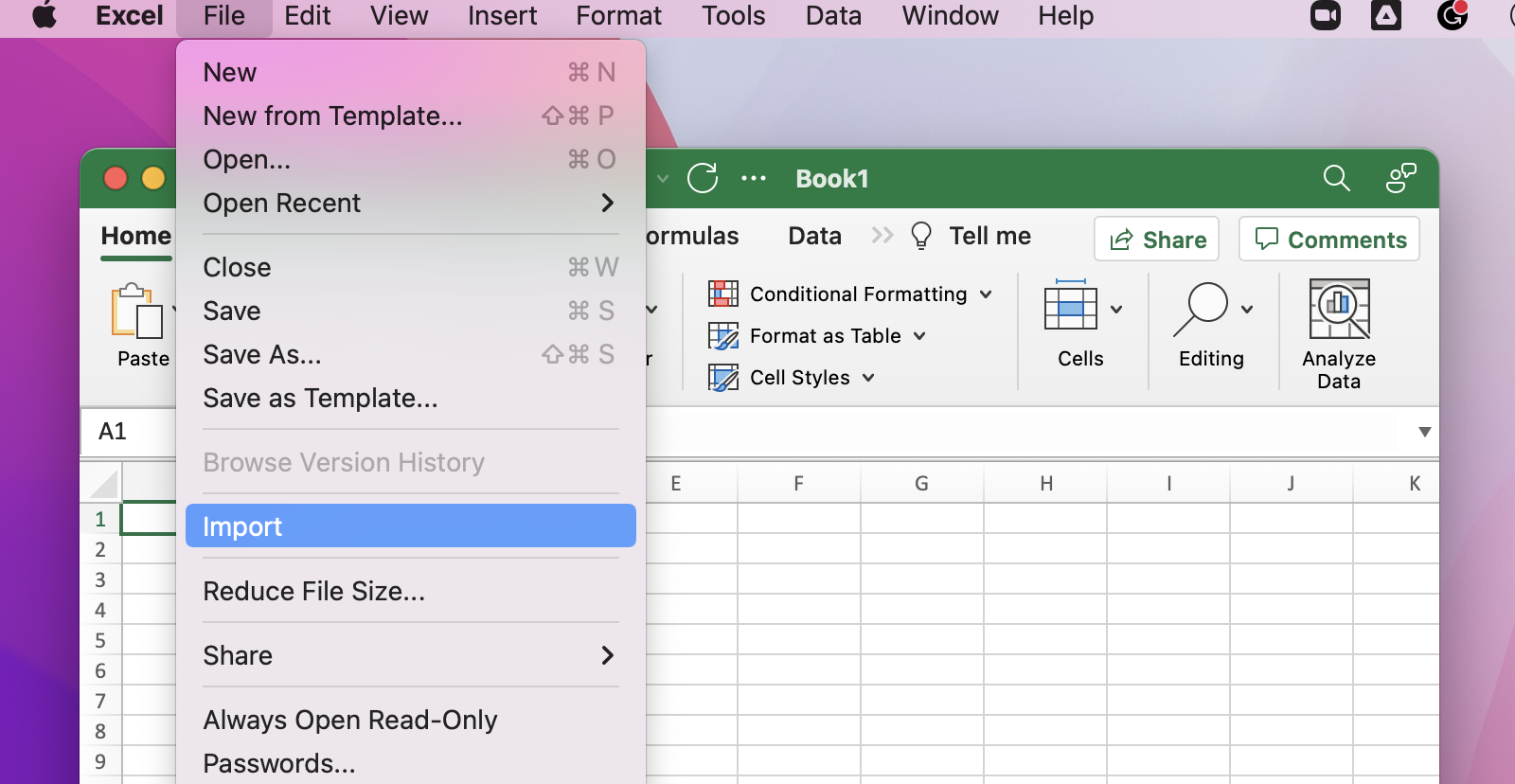
Step 4: Select "CSV file" and press "Import"
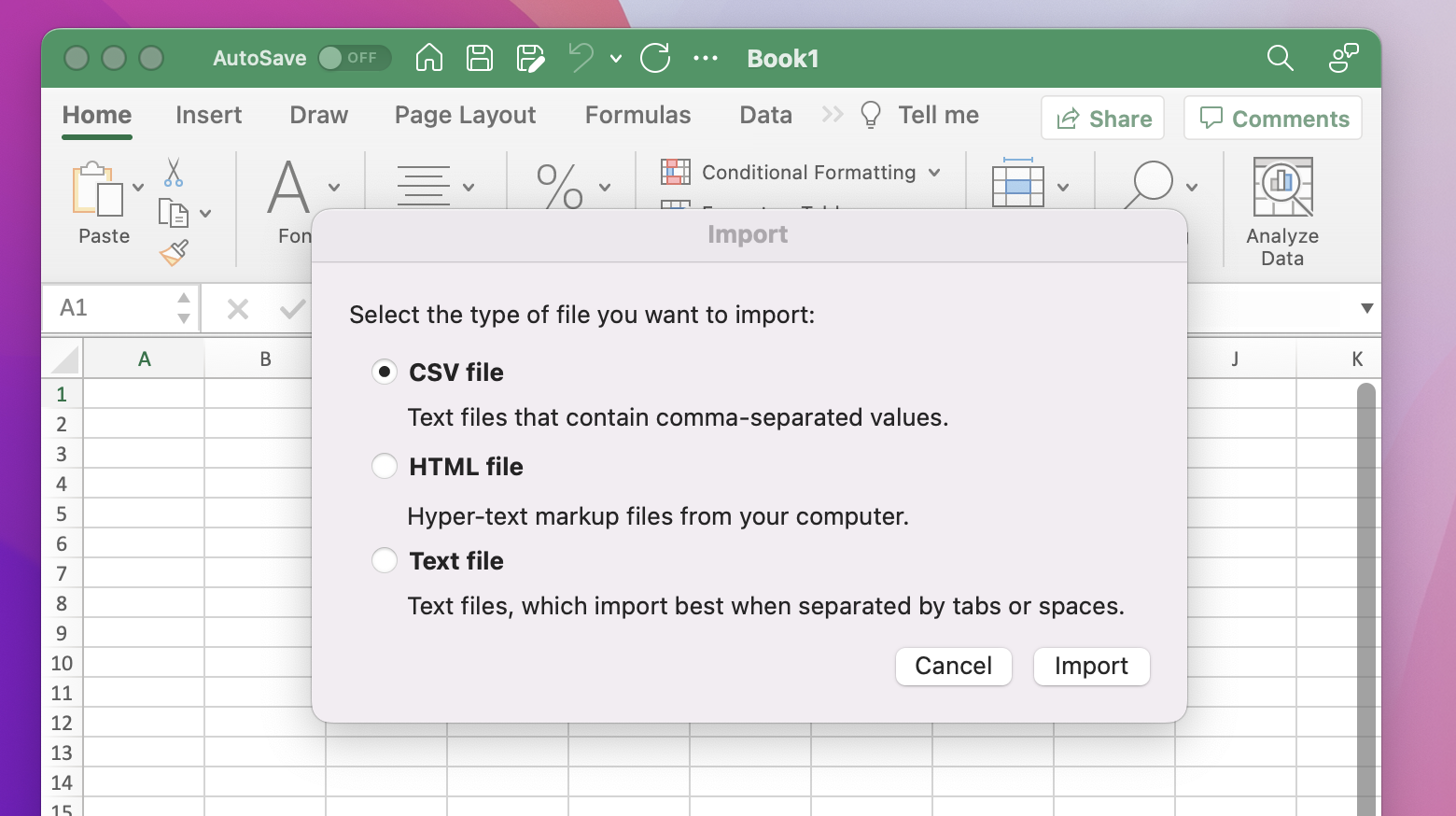
Step 5: Import the file and start the Text Import Wizard in Excel:
Step 5.1: Excel Import Wizard: Step 1 of 3: Select Delimited

Step 5.2: Excel Import Wizard: Step 2 of 3: Select the delimiters. This could be comma or a Pipe. For pipe delimited file, select "Other" and enter the | character
Finally, on the right hand side; ensure the ⚠️ Text qualifier has [ " ] ⚠️ selected as the option.
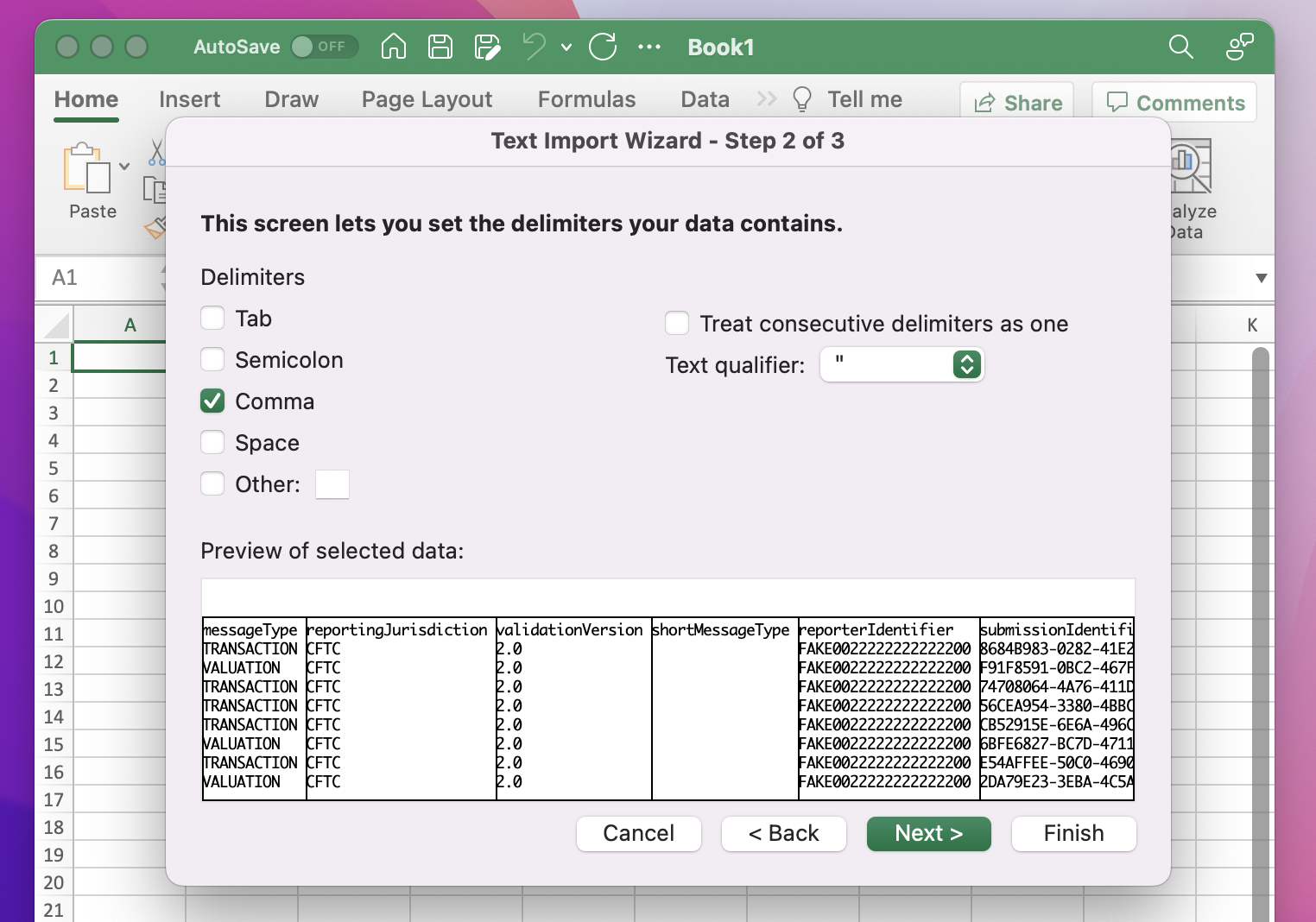
Step 5.3: Excel Import Wizard: Step 3 of 3: You can leave all the default settings and press Finish.
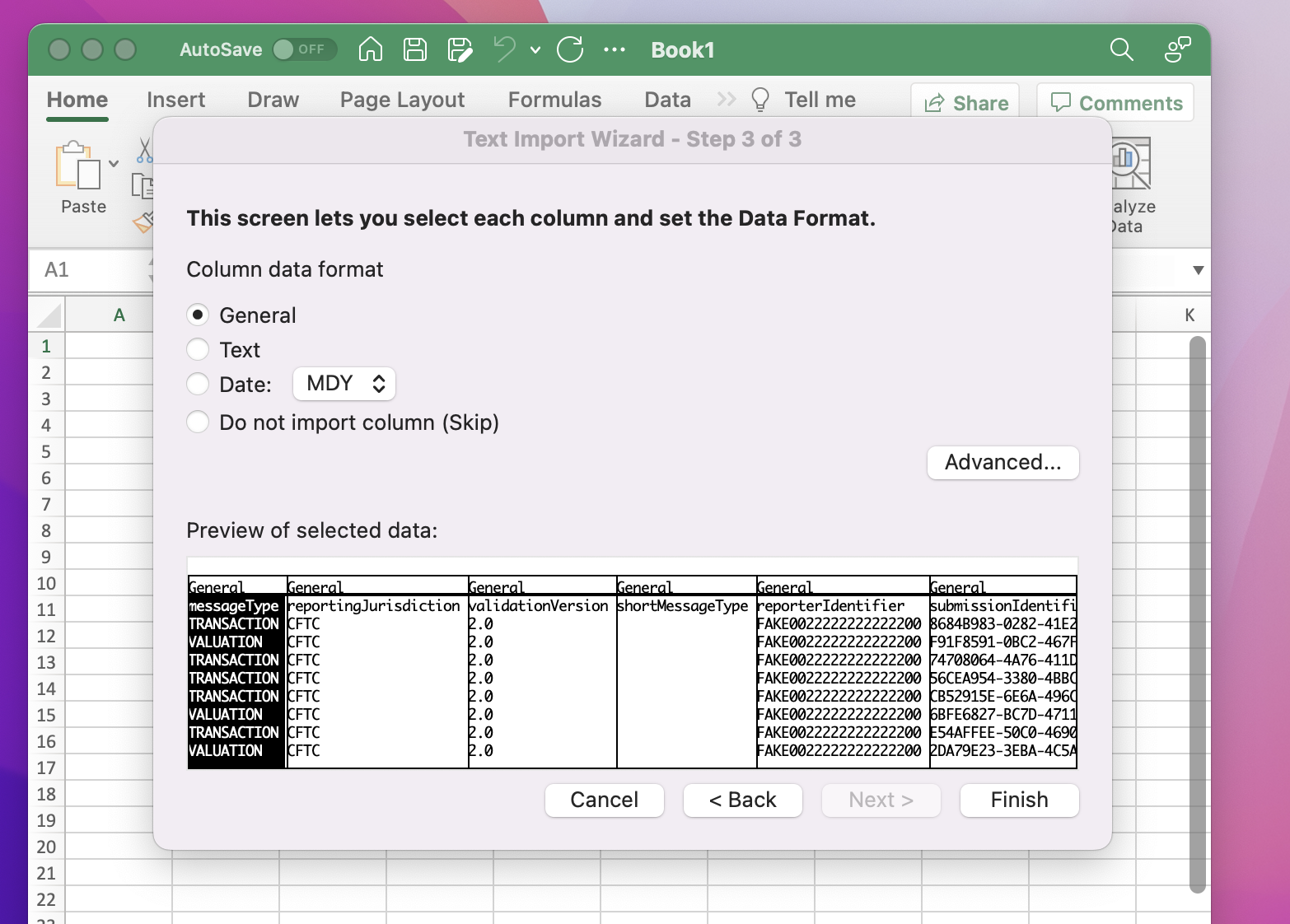
Step 6: Import the data into the new excel file into cell A1.
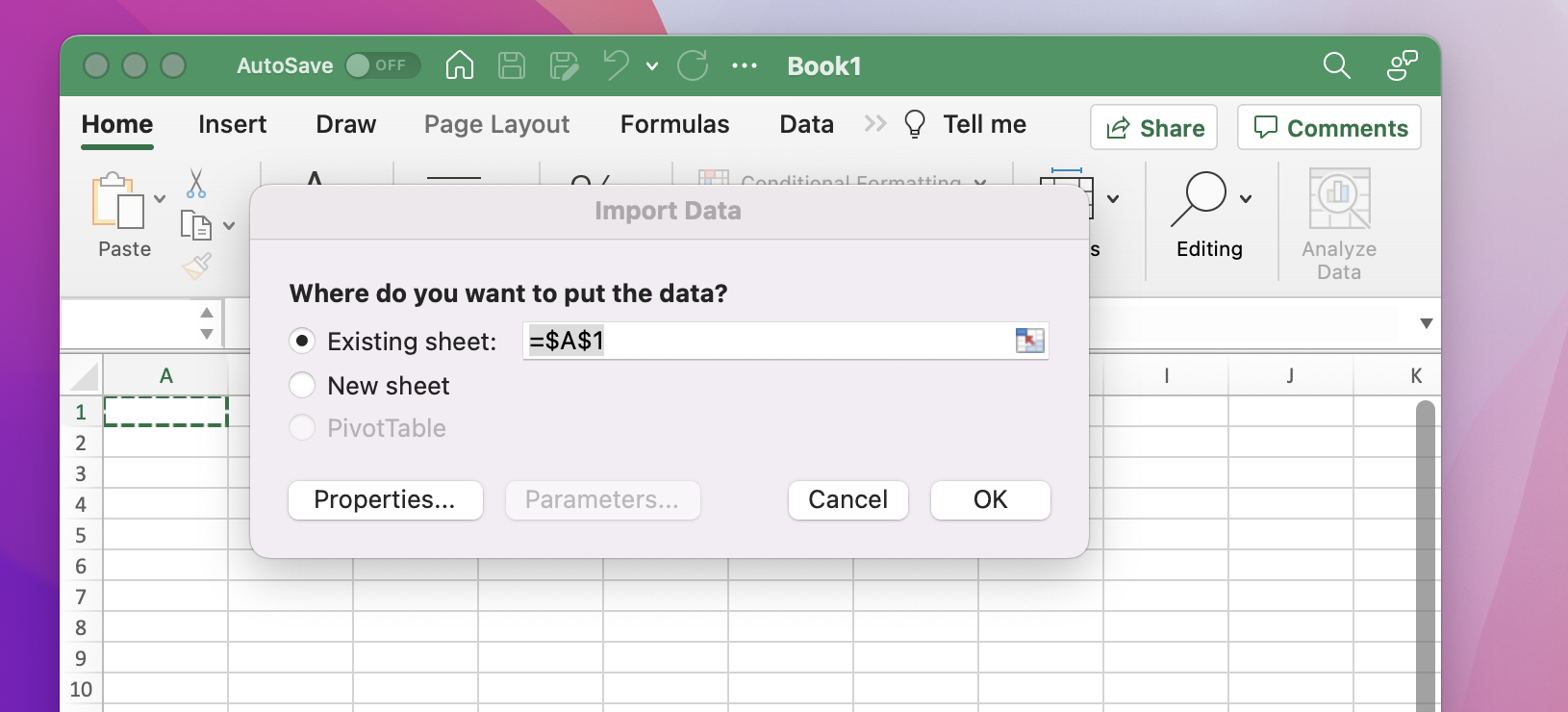
Step 7: Final result, clean set of data, well organized.