- Knowledge Base
- Administration & Onboarding
- Managing Users
Adjust the state of a user
Navigate to "Users"
Once you are in the KOR Central application open up the sub-menu by clicking on the "hamburger"
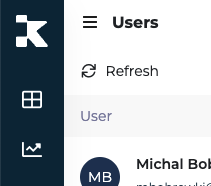
The second navigation bar will open. Here you click on "Users"

You will see the overview of all your users.
Adjust the state of a user
When you are in the user detail screen, it will default to an active state. in the user detail screen, you can adjust the state of the user.
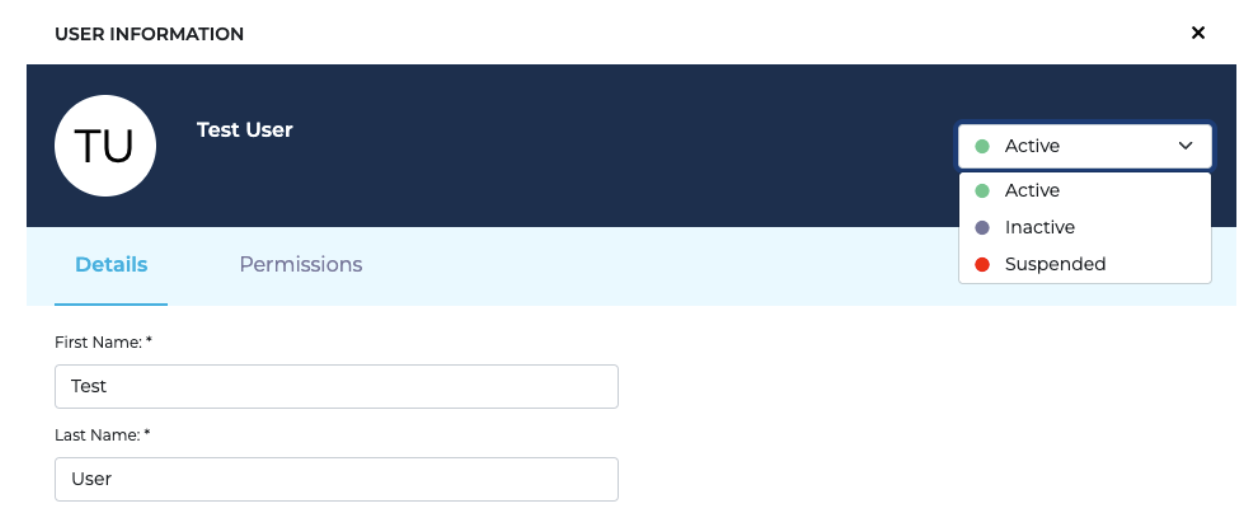
- Active - User is capable of using the platform without any restrictions except for permissions
- Inactive - User is not able to perform anything within the KOR platform
- Suspended - User is equivalent to being deleted. It is an additional state KOR uses when there is an issue with a user where their access needs to be temporarily suspended.
- Onboarding - the user has been created but they have not clicked the link on the email sent to complete set up.